WiFi Network
There are two independent WiFi networks in FIT campus:
- Network eduroam uses WPA2-Enterpise encryption and authentication using the Radius password. The advantage is simpler integrated authentication and security of connection.
- The vut.cz network is intended for guests of BUT, or participants of conferences and similar events at BUT.
Authentication is also WPA-Enterprise, users log in with the assigned guest login@vut.cz and password.
You cannot log in to vut.cz with eduroam credetials.
- Network VUTBRNO is an open unencrypted network with web authentication. This network is deprecated and will be removed.
Access Points
- Božetěchova - see campus orientation map,
- other access point at BUT (may not be available in english).
Conditions of Use
- WiFi card conforming to IEEE 802.11b/g/n/ac/ax standard, standard settings, default IP address obtained by DHCP. Setting up a fixed address in a WiFi network will be seen as a serious violation of the BUT computer network operating rules.
- Wi-Fi Hotspots (Wi-Fi Sharing on Mobile, Tablet, or NB) is forbidden! Due to the limited number of free WiFi channels, you are interfering with the AP WiFi signal and degrading WiFi network bandwidth for everyone else in the area. Likewise, it is forbidden to use Network Bridging on WiFi Adapter in MS Windows - how to verify see FAQ below. By turning on bridging, your computer tries to impose on everyone else that it is the default IPv6 gateway for the whole network.
- Configure SSID=EDUROAM or VUTBRNO (or search for available networks and choose).
- For SSID=eduroam authentication WPA2/AES with PEAP/MS-CHAP-V2 is required. For authentication, the Radius password is used . If you have an eduroam account in any affiliated institution, your home account should work. FIT students and staff can create a Radius account in the @fit.vutbr.cz domain in the FIT information system (and again they should work in any other institution involved in eduroam).
- Not recommended for students and employees: Authentication of SSID VUTBRNO is via the Web site. After pairing to the AP and gaining an IP address via DHCP, you must run any web browser on any page that will be redirected to the BUT WIFI authentication page (if not, first verify that you have an IP address assigned in the range of 100.65.64.2 - 100.65 .71.254 with the default gateway 100.65.64.1, and if you do not accidentally set up a proxy cache server for http / https). For VUTBRNO authentication, "VUT PIN" is used. The VUTBRNO WiFi network uses a shared address space within the BUT network according to RFC 6598 and an address translation (NAT) is used to access the Internet. After authentication, you obtain free access to the Internet, but the gateway does not permit any incoming connections. As a result it is not possible to run services (servers) over WiFi and for ftp access passive mode is required. This authentication method is operated for a temporary emergency connection, eduroam is recommended for standard use. VUTBRNO WiFi network is not secured against wiretapping, and everything you carry on it can easily eavesdrop on anyone. Therefore, never enter any sensitive information (passwords) with unencrypted protocols (http, telnet, ftp, imap4, pop3, etc.). VUTBRNO WiFi network is not considered as a part of FIT computer network. Therefore all services of the FIT network may not be available.
- In the WiFi network, transmission capacity is shared by all devices attached to one access point, and therefore any larger data transfers (notably in the lecture halls) are undesirable. The amount of data transferred is monitored and, if the limit is exceeded, the bandwidth limitation or denial of access to the WiFi network is applied. Use Wired Connections in CVT to transfer large volumes of data.
Network Status
The network was started up on Octber 16th 2003, for operational access points see map of campus.
FAQ
- How Can I Obtain a BUT password?
- See Computer Centre → Guides, manuals → Student Accounts
- What does Mean 802.11a,b,g Names?
- These names indicate IEEE 802.11 standards for wireless local networks. The oldest IEEE 802.11b defines transmission in the 2.4GHz range using 1-11 Mb/s. IEEE 802.11a defines speed 6-54Mb/s in the 5GHz range and IEEE 802.11g in the same range as 802.11b with speed 1-54Mb/s (different signal modulation in the same frequency range). Devices in the 2.4GHz range are permitted by General License and do not require individual authorization.
- Why 802.11g throughput is 10Mb/s only (instead of 54Mb/s)?
- 54 Mb/s throughput of 820.11g network is theoretical signaling rate. This speed cannot be achieved - unlike wired networks where 100Mb/s may be really used. Real transfer rate of 802.11g is 20 Mb/s on very special conditions - distance from AP just few meters, single client in the network, no 802.11b card in the network. If there is even a single 802.11b card in the network, throughput of the network is significantly restricted because of the RTS/CTS protocol which has to switch to 802.11b slow signaling rate. The network speed in such circumstances often drops down to 10Mb/s. More details may be found in When Is 54 Not Equal to 54?. In addition, the throughput depends heavily on the chipsets and APs used, and the firmware and driver versions. If multiple clients are associated with the AP, they share the bandwidth and the bandwidth decreases drastically (unlike a switched wired Ethernet network where all clients can use full bandwidth at the same time).
- Why is my connection dropping?
- See the WiFi card driver settings to make sure that you have not set the battery power saving to turn off WiFi.
- Why is WiFi so slow (ping roundtrip is 100 ms)?
- There are probably too many clients associated to an AP transferring large volumes of data.
- What 802.11n/ac/ax?
- The IEEE 802.11n, 802.11ac, and 802.11ax standards introduce new methods for achieving higher transmission speeds, such as simultaneous transmission and reception by multiple antennas, greater bandwidth (optionally up to 80/40 MHz instead of 20 MHz), and more efficient coding and modulation (QAM). All devices according to these standards can communicate with older standards devices (g, n). AP according to the 802.11ax standard (WiFi 6) have been installed in building L since 2021 and will be gradually expanded to the entire complex. APs according to the 802.11ac standard (WiFi 5) are in lecture rooms A, D, G and E112. AP 802.11n (WiFi 4) are in lecture rooms E104 and E105, library, CVT laboratories and elsewhere around the campus. Due to the higher bandwidth requirements, full 802.11n/ac/ax can only be operated in our area in the 5 GHz band, so when buying a new laptop, prefer WiFi supporting 802.11ac/ax in the 5 GHz band. Theoretically, 802.11ax can achieve speeds of up to 1200 Mbps in the 5 GHz band (with two antennas, the most efficient 1024-QAM modulation and 80 MHz bandwidth). In the 2.4 GHz band, a maximum of 143 Mb/s can be achieved (1 antenna 1024-QAM 20 MHz). Mobile devices (mobile, tablet) usually have only one antenna.
- WiFi is fine but what about power outlet
- Where electricity is available, sockets have been added. In 2010, power outlets were added to the E112 lecture hall, adding to other lecture halls encountering construction problems. Free power outlets in the corridors can be used, of course, only in places where laptop seating does not prevent the movement of people going.
- How to recognize Bridge and how to remove it?
- If there is Network Bridge among your network adapters you have to either remove it
or at least remove WiFi adapter from the bridge: right-click on the icon a choose Remove from Bridge:
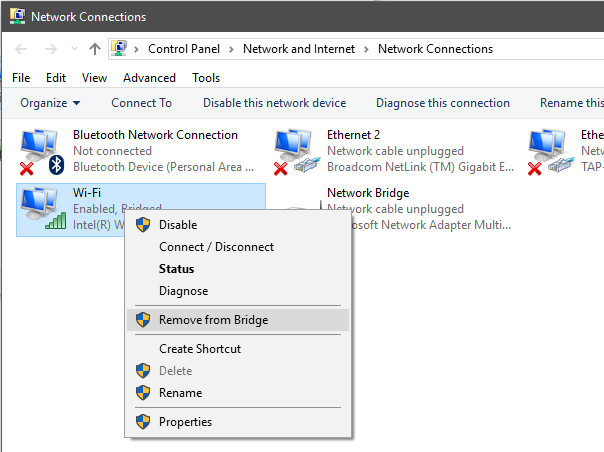
Send comments to lampa@fit.vutbr.cz